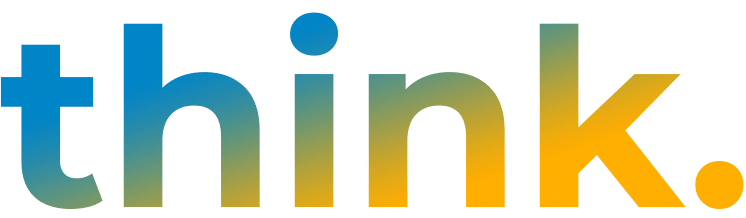Using their Google Business Profile is one effective way small and medium sized businesses can improve their local search rankings and traffic to their sites. Creating and optimizing a Google Business Profile is simple and free. It puts your business on Google Maps and helps differentiate your company from your competition in searches as users will see your listing come up in the sidebar when they search for related products or services. This is free advertising, so you definitely want to take full advantage of this tool. If you do not know how to claim and verify a Google Business Profile listing, read on.
Adding Your Google Business Profile Listing
To add your GBP listing, open up Google Business and sign in with whatever Google account you would prefer to be associated with your company. If you do not have a Google account, this is the time to make one. You will not be able to claim a listing without one.
From there enter the name of your business and click Next, then enter your business location and click Next. Google will ask you if you want your business location to appear on Google Maps. If you serve customers at this location, enter your business address and click Next. If you don’t serve customers there, enter your business location and at the bottom of this prompt, click “I deliver goods and services to my customers.” You will be prompted to enter the geographical areas you service. When you have entered them, click Next.
Google will then ask you to select a business category. Scroll through the list and select one, then click Next. Then enter your company’s telephone number and website URL and click Next. (If you do not have a website, Google gives you the option to create a free website.) To finish the process and verify your connection to your company, click Finish. Then begins the verification process.
Claiming Your Google Business Profile Listing
If your business is already listed and mapped on Google, the process is much the same. Enter the name of your business in Google. If the listing comes up, click the “Own this business?” option and follow the instructions, clarifying or editing any incorrect information until you reach Finish (as above).
If when you enter your company’s name, the listing has a notice saying, “This listing has already been claimed,” you will have to request access to it to claim ownership. Click Request access and follow the instructions.
Verifying Your Google My Business Listing
Google will give you various verification options, including receiving a phone call, a text, an email, or a postcard in the mail. They will send a number code to you via whichever option you select, and you will have to enter that code in when you receive it. The options vary based on whether you have entered the business yourself into Google Business Profile or if it is already on Google and they only need to verify you have a connection to it. When you receive the code, go back to Google Business Profile and click on the “Enter verification code” option, enter the code, and then click Verify.
Verification is the most challenging step in the claiming process. If your company’s official telephone number has a phone tree, you will not be able to use the call or text option for verification. Postcards can go missing in the mail. Google says to allow 5 days for the postcard to reach you. If you do not receive your company’s mail directly, tell the person who is to be on the lookout for that code.
Sometimes Google will not send your code immediately in which case you will have the option to resend the code. Note: if you click the option to send the code again and find that they did send you the code, you will not be able to use the first code they sent. It’s best to be patient and make sure that you did not receive a code before you have Google send another one because Google gives you only five tries to enter the code before it locks you out.
When you have entered the verification code and Google has accepted it, you will be able to add pictures of your company and regular updates of what your business is doing. You can highlight products and services you would like your customers to be aware of. Google Business Profile allows you to interact directly with customers who find you via what is the internet equivalent of the Yellow Pages.
Once you add or claim a Google Business Profile listing, you can use it as much or as little as you like. It will be there for anyone searching for your company or its products and services from that point in time on, providing free advertising and marketing for your company. This is why claiming your Google Business Profile listing is a must for any business but especially for smaller companies with limited marketing budgets.