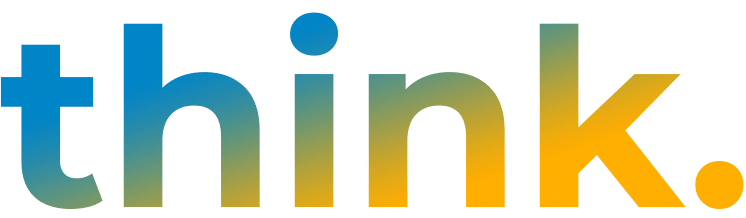This year’s Adobe Max conference was heavily steeped in the latest AI technologies that Adobe is offering for use by creative professionals everywhere. Adobe Firefly, released in March 2023, is a family of generative AI models with an initial focus on creation of images and text effects. I was pleasantly surprised to find that the capabilities of Firefly were also sprinkled throughout my current roster of Adobe software, including Photoshop and Illustrator. The integration is seamless and pragmatic.
As an inherently creative person, I must admit it was fun to explore the “Text to Image” function, which allows unique image creation from detailed, targeted text prompts. If nothing more, it would be a win with my 9-year old daughter, who would clearly find a spontaneous image of a “grey cat with umbrella and candy corn rain” both delightful and entertaining. Not to mention, four variations of aforementioned prompt. As a professional designer, however, I wondered if there would be any practical application for generative AI in my primary B2B client roster. I was pleasantly surprised again. Read on for a peek at some of the AI functions that Firefly offers, and how I’ve already used Firefly and generative AI in my work.
Generative fill
In my use of AI tools thus far, generative fill has been the most useful on the daily. This tool is best for adding or removing objects, creating backgrounds, and expanding images. Generative fill can speed up mundane tasks like silhouetting objects and expanding images for use in wider contexts, which saves designer time and client money. Some real life examples of how I’ve used this tool:
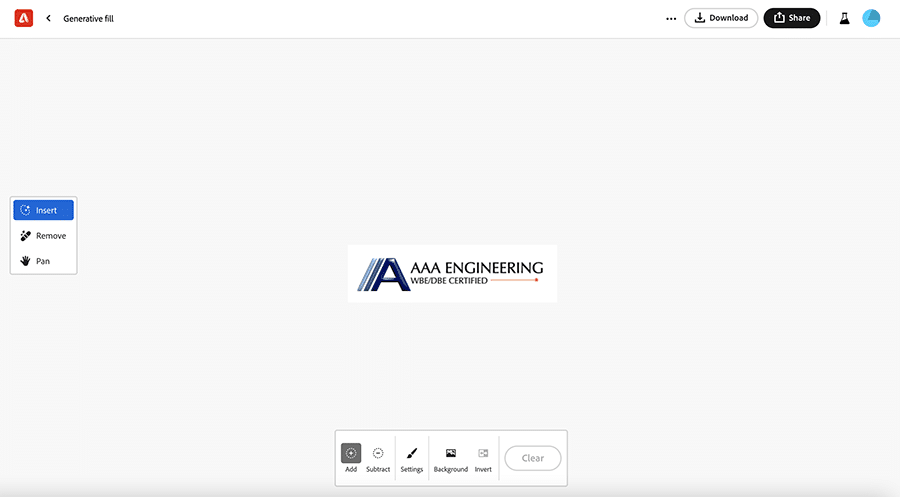
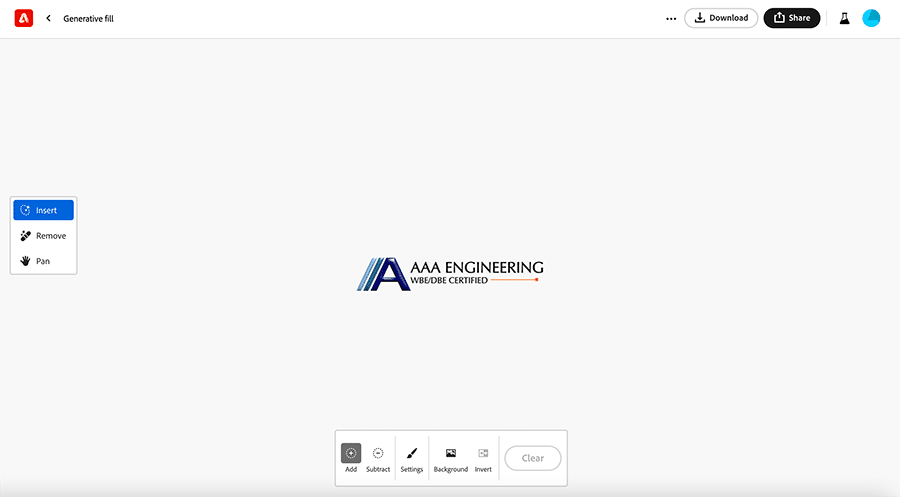


Text effects
Creative, hero typography is trending again in 2024, and I suspect I may have use for this in a project or two. Simply type in the text you’d like to stylize, and add your prompt to describe the effect you’d like. Fonts and color options (including transparent background!) are available for fine tuning. Simply hit “Generate” and your ideas are brought to life for download, addition to your Library, or editing in other Adobe applications. See my text effect below.
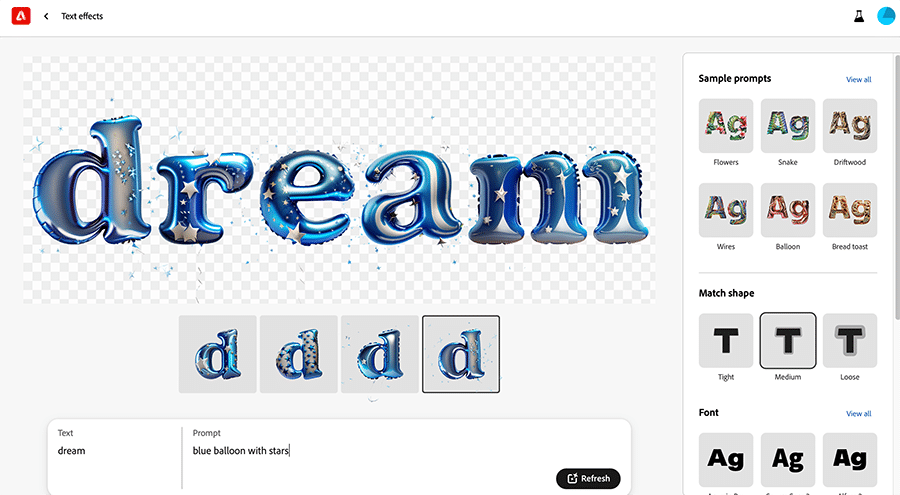
Generative Recolor
Although I haven’t used this tool in practice just yet, I can see the value it provides. What designer has not spent hours adjusting colors in Photoshop to match a particular brand palette or client vision? Like many of the AI tools, Generative Recolor may not provide an exact match to your vision, but can create a great starting point for refinement. Upload your .svg file and add your prompt for the color shift you desire. Or, select from sample color prompts and options to use alone or in combination with your original prompt.
Text to Vector
The Text to Vector tool packs a huge wow factor, even though it’s currently “in exploration.” Simply playing around with creative text prompts yields some pretty impressive vector illustrations which can be further tweaked in Illustrator. Select your graphic type (subject, scene, icon, or pattern) and enter your prompt. See a couple quick examples below.
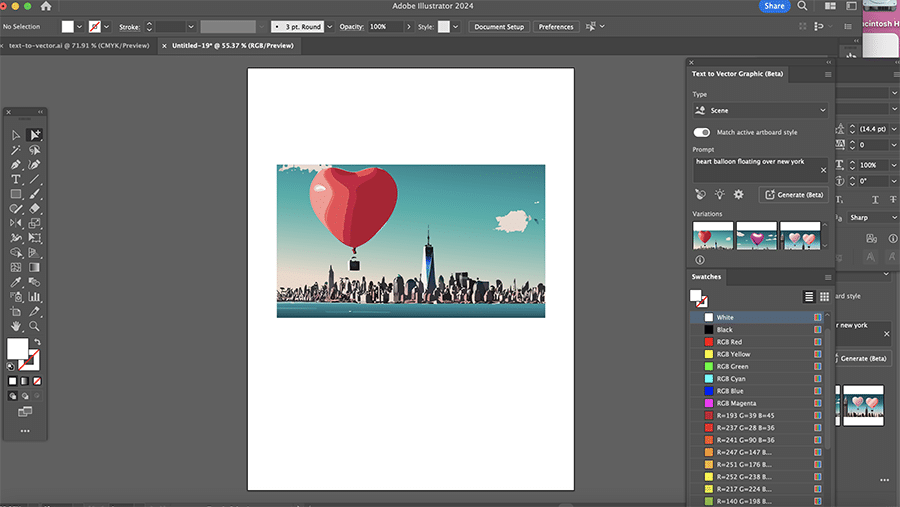
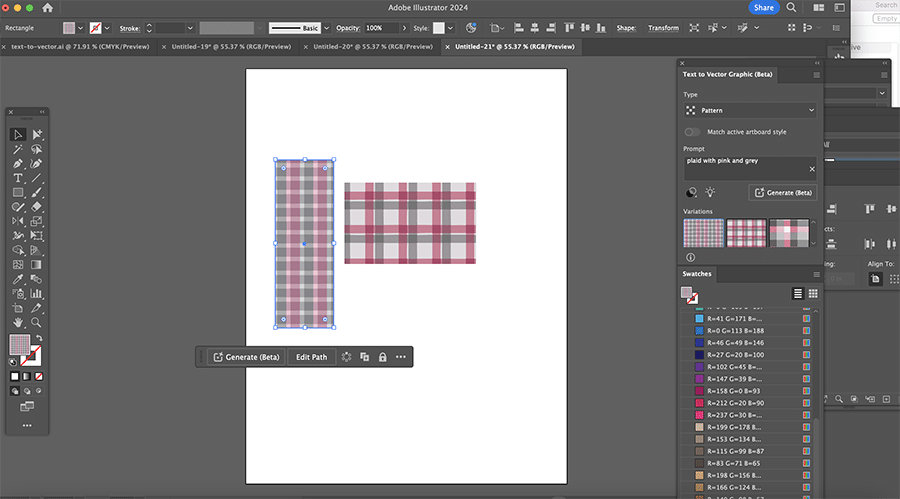
Retype
As a typography aficionado, I have high hopes for the Retype too, which is also currently in beta. There’s a common designer scenario that goes something like this: Client presents a postage stamp sized logo created circa 1994 and asks for it to be recreated. Or, client provides a flattened version of their logo, with no vector art detailing font usage. Retype is able to analyze the rasterized logo, and present ten options for the most closely matching fonts on your computer or in the Adobe Font library. An experienced designer might be able to offer a best guess, but Retype takes it a step further and recreates the rasterized letters into editable text. From my use, the tool needs a little finessing, but keep in mind this is the beta version.
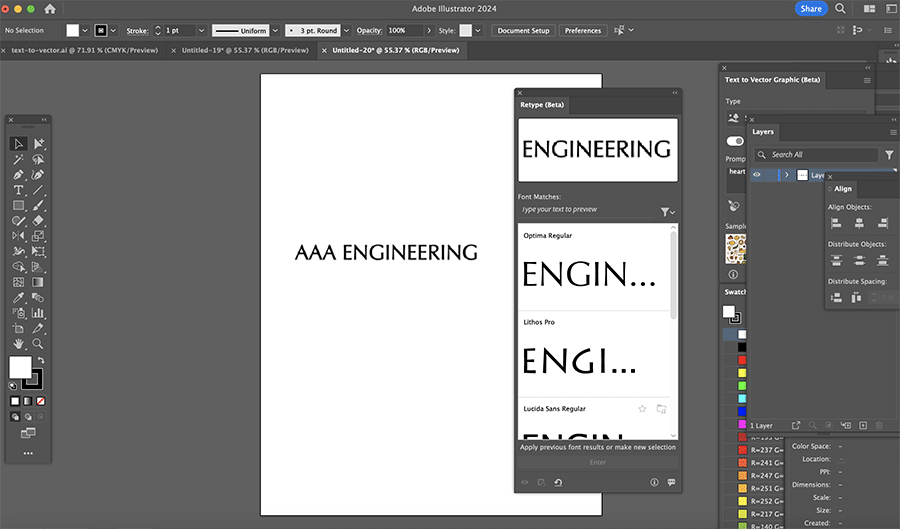
Style Match
My favorite tool in the AI offerings from Adobe is Style Match. If you’ve found an image that seems to fit your subject matter nicely but is lacking in the style or personality you are hoping for, this tool allows you to upload another photo as a “style sample” and pick up its styles to apply to your original photo. In the right scenario, this tool could be powerful.
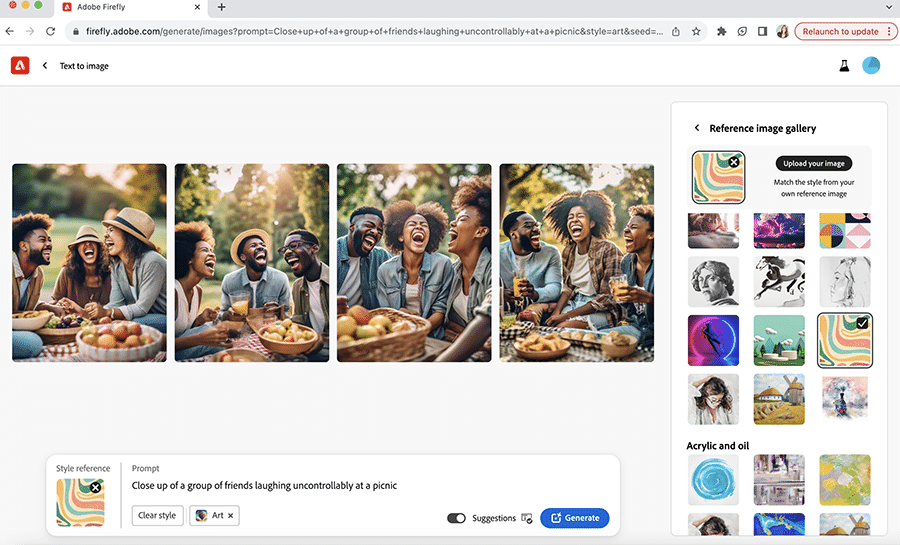
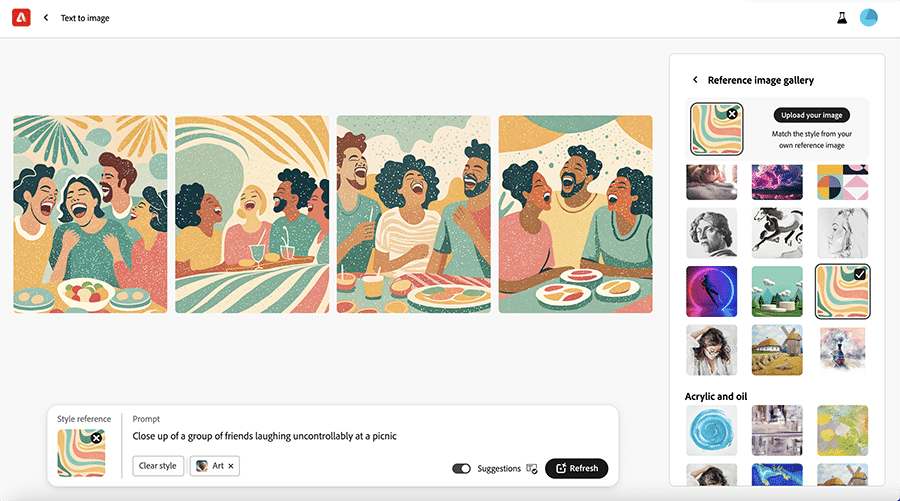
Generative AI is the latest tool in the designer and marketing toolbox, and we’re excited to be using it behind the scenes to be more creative and efficient in our client work. Contact Christa to learn more.